I am not responsible for any damage whatsoever caused
By following instructions, you are fully liable for carrying out these
Actions. I've tested it with my x510 and it worked fine but do it
At your own risk
Be very careful to follow all the instructions.
If you are Using infinix Rom 5.1 make sure you download the
Appropriate zip for your Rom. Likewise if you are using stock
AndroidOne 5.1.1 Rom please do select the one for your Rom.
PREREQUISITES
PC
Make sure you have VCOM USB drivers installed in your PC
SP Flash Tool
Make a backup of your phone before you proceed.
HOW TO INSTALL
Download the TWRP for your Rom
Extract the zip or rare file
Open SP flash tool as administrator
Load the scatter file from the TWRP extracted folder
Select download only and click on download button
Power down your phone, then connect it to your PC
Once the done, remove your battery.
Beware that your phone has boot-protect so if you didn't
Remove your battery after flashing and restart the phone
The stock recovery will automatically overwrite your installed
TWRP.
AFTER YOU HAVE REMOVED THE BATTERY, put it back and
Reboot into recovery (hold the power and volume+button till
You see the infinix logo, remove your hands once you see the
Infinix logo)
Once the TWRP recovery open it will ask you if you want
If you want to use TWRP as read only (/system remains unmounted)
If you use TWRP as read only, the system will overwrite the
TWRP recovery once the system reboots. In my own experience,
I did a backup With TWRP recovery as read only reflashed the
The TWRP and used it as read and write.
You can flash SuperSu by chainfire (optional) if you do, system
Won't overwrite your TWRP recovery.
DOWNLOADS
HOW TO ROOT X510 WITH TWRP
Download the latest SuperSU from chainfire
Copy the SuperSU zip file to your Sdcard (internal or external)
Reboot into TWRP recovery
Install Zip
Wipe Cache and Dalvik cache
reboot system.
Credits:
Jemmini
hanuma50 of infinix Xclub
I integrated it to AndroidOne firmware but credits to him
bbs.infinixmobility.com
Xclub







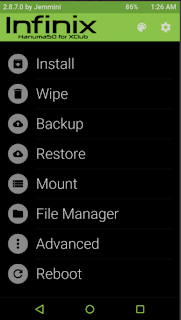


![How to enable 4G LTE mode on Infinix Note 3 X601[MT6753] How to enable 4G LTE mode on Infinix Note 3 X601[MT6753]](https://blogger.googleusercontent.com/img/b/R29vZ2xl/AVvXsEj-LKTnhiybXW3TlC9wwRihU8F5PDG23_nJKGnPTkJqD5Tkyi4pesjQpREyts8Wh82nmsYQcNR1yn4YSXDsDUCT_epQuzHoSuCklF66IgSbOcyvVCMJi2OeuDyKUQVdTE8TzD6VUK1SJilL/s72-c/note+3.fw.png)

